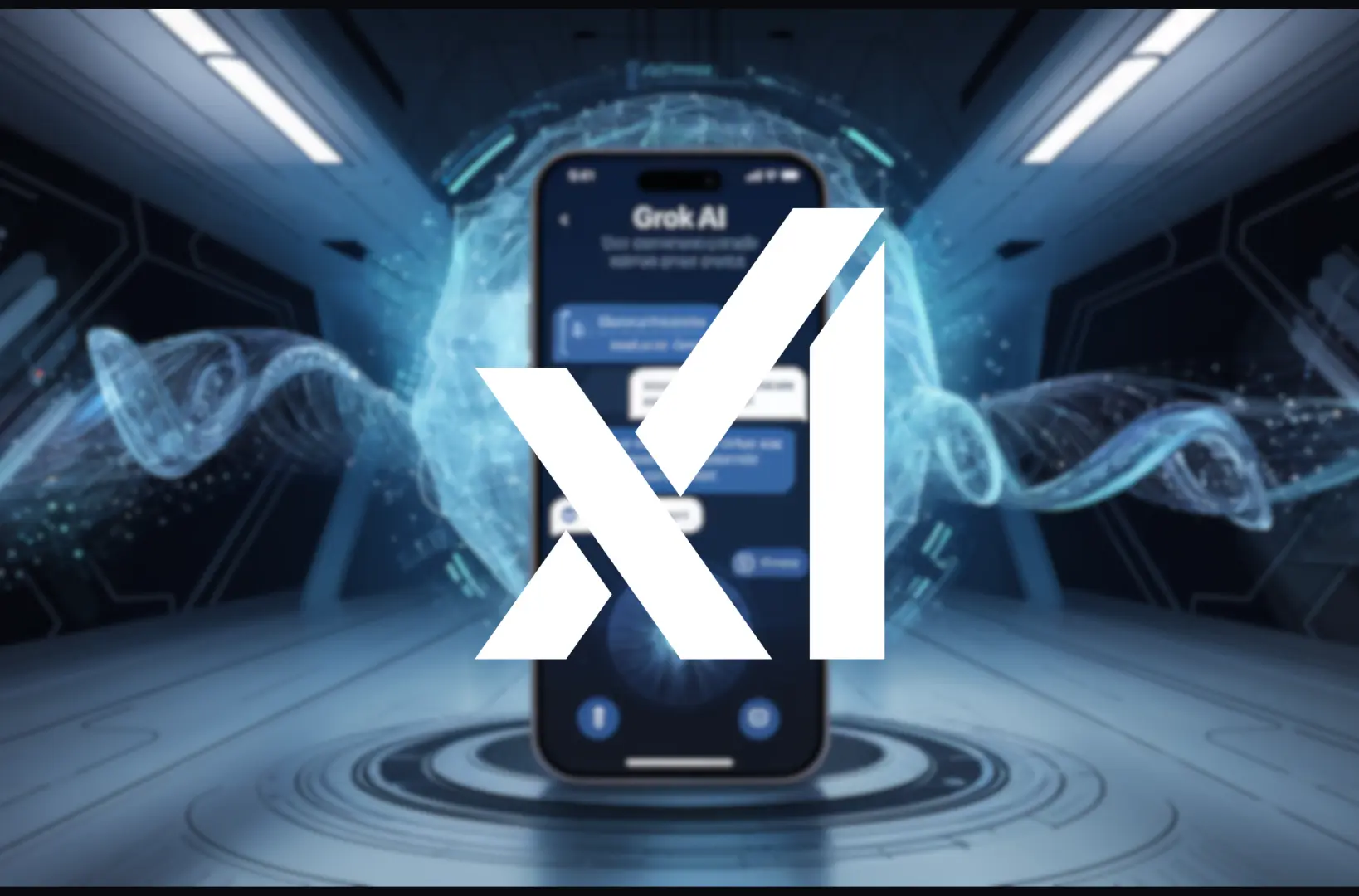Google’s Pixel smartphones are known for their cutting-edge innovation, and the Audio Magic Eraser is one of the standout features that make the Pixel series so popular. This advanced tool uses artificial intelligence to analyze, isolate, and remove unwanted background noise from videos, leaving you with clean, professional-grade audio. Audio Magic Eraser can elevate your video content to new levels, whether you’re a vlogger, filmmaker, or casual user.
In this in-depth guide, we’ll explore everything you need to know about the Audio Magic Eraser: what it is, how it works, step-by-step instructions, and tips to optimize your results.
What Is an Audio Magic Eraser?
The Audio Magic Eraser is a feature built into Google’s Pixel smartphones, particularly those with the Tensor chip. It’s part of the Google Photos app editing suite and is designed to isolate specific audio elements while removing unwanted background noise.
Common scenarios where this tool shines include:
- Noisy environments: Recording in crowded places, streets, or parks.
- Vlogs and interviews: Ensuring your speech is clear even if there’s ambient noise.
- Social media content: Creating professional-quality videos for TikTok, Instagram Reels, or YouTube Shorts.
What sets Audio Magic Eraser apart is its simplicity. It doesn’t require advanced audio editing knowledge or external apps. Everything is integrated into Google Photos, making it accessible to all Pixel users.
How Does Audio Magic Eraser Work?
Audio Magic Eraser relies on machine learning and AI-powered noise isolation technology. Here’s how it works:
- Audio Analysis: When you select the Audio Magic Eraser tool, it scans the audio track of your video. Using AI models, it identifies unwanted sounds such as wind, crowd noise, or traffic.
- Noise Isolation: The tool differentiates between primary sounds (e.g., speech or music) and background noise.
- Noise Removal: Once the analysis is complete, you can preview the results and adjust the intensity of noise removal. The tool intelligently removes background noise while preserving the clarity of the primary audio.
The tool’s ability to isolate specific audio elements ensures that your main audio—whether it’s a voice or music track—remains unaffected while the noise is minimized or completely removed.
How to Use Audio Magic Eraser: Step-by-Step Guide
Here’s a detailed walkthrough to help you master the Audio Magic Eraser:
Step 1: Record Your Video
Start by recording your video using your Pixel’s camera app. Ensure you capture the audio you want while minimizing unnecessary noise as much as possible.
Step 2: Open the Video in Google Photos
- Launch the Google Photos app on your Pixel device.
- Locate the video you want to edit in your library and tap on it to open.
Step 3: Enter Editing Mode
- Tap the “Edit” button at the bottom of the video screen.
- This will open Google Photos’ editing tools, including options for visual and audio enhancements.
Step 4: Select Audio Magic Eraser
- In the editing suite, find the Audio Magic Eraser option under audio tools.
- Tap on it, and the tool will begin analyzing the audio track of your video. This process might take a few seconds, depending on the length and complexity of the audio.
Step 5: Preview and Adjust
Once the analysis is complete:
- Preview the audio: Use the toggle to compare the audio with and without noise removal.
- Adjust the settings: If the noise removal is too aggressive or subtle, use the slider to customize the level of noise reduction. This ensures that your primary audio, such as speech or music, remains clear and unaffected.
Step 6: Save Your Edited Video
When you’re happy with the results:
- Tap “Save Copy” to save the edited video with enhanced audio.
- Your original video will remain untouched, so you can always go back to it if needed.
Best Practices for Using Audio Magic Eraser
To get the best results from the Audio Magic Eraser, keep these tips in mind:
1. Record in the Best Possible Environment
While the tool is highly effective, starting with good-quality audio makes a big difference. Choose quieter locations or use directional microphones to minimize background noise during recording.
2. Avoid Over-Editing
Too much noise reduction can sometimes make the audio sound artificial or muffled. Use the slider to find a balance between removing background noise and maintaining natural sound quality.
3. Experiment with Settings
Every video is different. What works for one might not work for another. Experiment with different levels of noise reduction to see what sounds best.
4. Use External Accessories
If possible, use an external microphone while recording. This reduces the amount of noise the Audio Magic Eraser has to deal with and improves the overall audio quality.
Key Benefits of Audio Magic Eraser
Why should you use an Audio Magic Eraser? Here are some compelling reasons:
- Improved Audio Quality: Transform noisy recordings into clear, professional-sounding videos.
- Ease of Use: No need for advanced audio editing skills. The tool is intuitive and user-friendly.
- Seamless Integration: Built directly into Google Photos, so there’s no need to download third-party apps.
- Time-Saving: Edit your audio in minutes without complex software.
Applications of Audio Magic Eraser
The versatility of Audio Magic Eraser makes it useful in various scenarios, including:
- Vlogging: Eliminate distracting noise and focus on your voice for a more engaging audience experience.
- Interviews: Ensure the speaker’s voice is clear, even in noisy environments.
- Event Recordings: Capture speeches, concerts, or performances with enhanced clarity.
- Social Media Content: Stand out on platforms like TikTok, Instagram, or YouTube with videos that not only look good but sound great.
- Personal Moments: Enhance the audio of personal videos, such as birthdays or family gatherings.
Limitations of Audio Magic Eraser
While Audio Magic Eraser is a powerful tool, it’s not perfect. Here are some limitations to consider:
- Complex Background Noise: If the background noise is too intertwined with the main audio, the tool might struggle to isolate it completely.
- Natural Sound Changes: Excessive noise reduction can sometimes make the audio sound unnatural or robotic.
- Device Availability: Audio Magic Eraser is currently exclusive to Pixel devices with the Tensor chip, limiting its accessibility to other users.
Comparing Audio Magic Eraser to Third-Party Tools
You might wonder how Audio Magic Eraser stacks up against standalone audio editing software like Audacity or Adobe Audition. Here’s a quick comparison:
| Feature | Audio Magic Eraser | Third-Party Software |
| Ease of Use | Extremely easy | Requires technical skills |
| Integration | Built into Google Photos | Separate download required |
| Cost | Free with Pixel devices | Often requires a paid license |
| Customization | Limited adjustments | Advanced editing features |
Due to its simplicity and integration, Audio Magic Eraser is a game-changer for casual users. However, professionals might still prefer third-party tools for more advanced editing.
Final Thoughts
The Audio Magic Eraser is a revolutionary tool for anyone looking to enhance the audio quality of their videos. Whether you’re a content creator or simply capturing personal moments, this feature allows you to easily remove distracting background noise.
With its AI-powered capabilities and user-friendly interface, the Audio Magic Eraser sets a new standard for audio editing on mobile devices. Try it out on your Google Pixel today and experience the difference!
Suggested reads:
- Agentic AI The Most Emerging Technology of 2025
- Top 10 AI Image Generators of 2025
- Top 10 AI Trends of 2025 Transforming Industries

Jahanzaib is a Content Contributor at Technado, specializing in cybersecurity. With expertise in identifying vulnerabilities and developing robust solutions, he delivers valuable insights into securing the digital landscape.