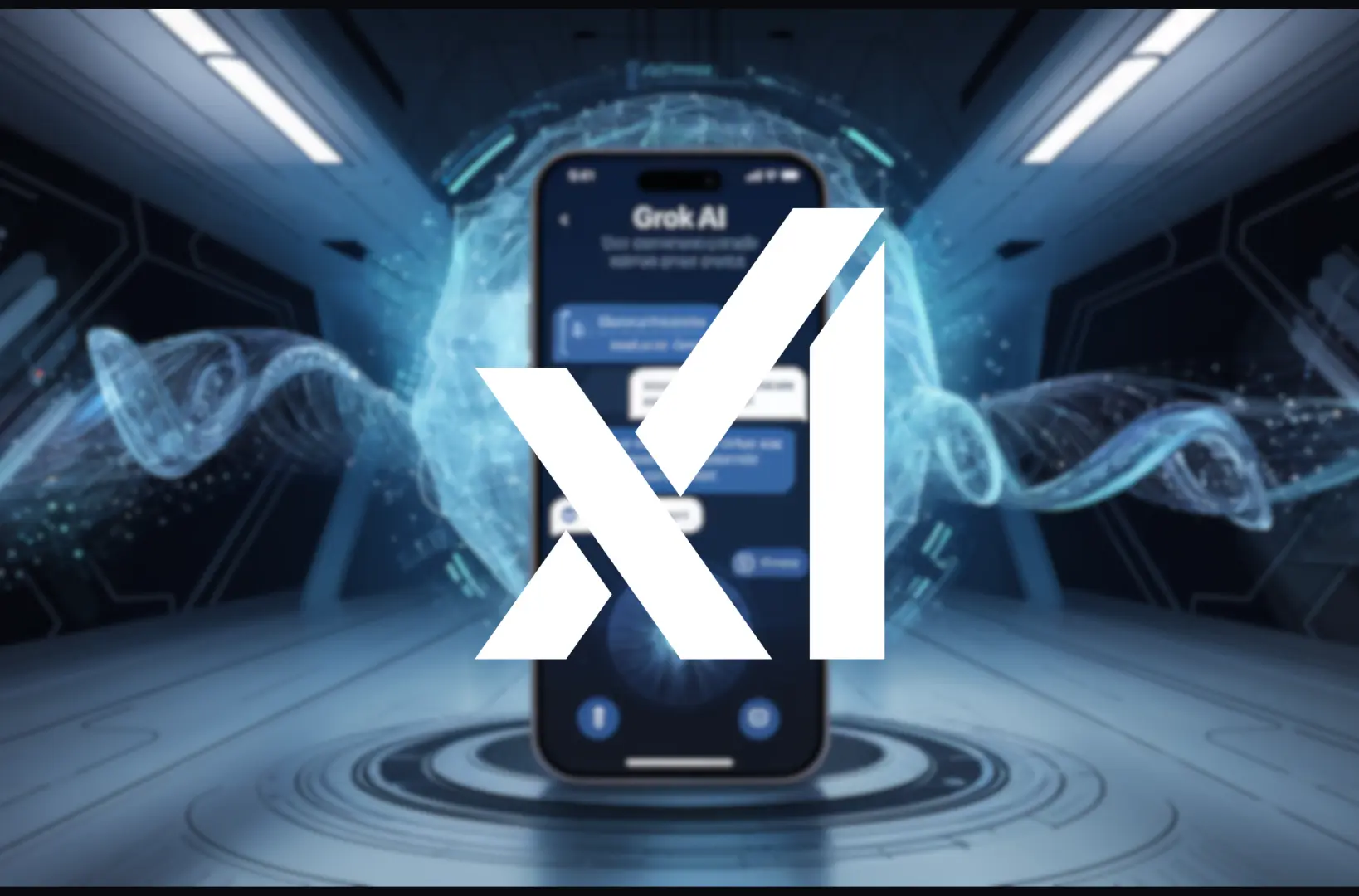Gemini is a modern browser that stands out for its simplicity, speed, and privacy-focused approach. While its minimalist design appeals to users who prioritize distraction-free browsing, many individuals look for ways to enhance their experience. Extensions, or add-ons, provide the flexibility to customize the browser to meet your specific needs, from boosting productivity to enhancing security.
This comprehensive guide will walk you through everything you need to know about how to add extensions to Gemini, manage them effectively, troubleshoot common issues, and explore some of the best extensions available. Let’s dive in and make your Gemini browser even more powerful.
What Are Extensions, and Why Are They Important?
Extensions are small software tools that integrate with your browser to add new features or functionality. They enable users to customize their browsing experience, making it more productive, secure, or entertaining.
Why Extensions Matter
Extensions are a cornerstone of modern web browsing for several reasons:
- Enhanced Productivity: Streamline repetitive tasks like managing tabs, scheduling, or auto-filling forms.
- Improved Security: Protect yourself from online threats, including phishing, tracking, and malware.
- Seamless Integration: Connect with third-party tools like cloud storage, project management apps, and note-taking software.
- Customization Options: Change the appearance of your browser or enable new interactions with websites.
While Gemini’s core design focuses on simplicity, extensions allow users to unlock its full potential.
Understanding Compatibility of adding Extensions to Gemini
Gemini may not have as extensive a library of extensions as some larger browsers like Chrome or Firefox. However, it does offer support for several popular tools, especially those built for Chromium-based platforms. Before installing an extension, confirm its compatibility with Gemini to ensure smooth functionality.
Factors to Consider
- Browser Version: Ensure that your Gemini browser is updated to the latest version to support newer extensions.
- Extension Requirements: Review the system requirements for the extension. Some tools may need additional software or permissions.
- User Reviews: Check feedback from other Gemini users to gauge the extension’s reliability and performance.
How to Add Extensions to Gemini Browser
Adding extensions to Gemini is a straightforward process. Follow these steps to get started:
Step 1: Access the Extensions Menu
- Launch the Gemini browser.
- Click the menu icon (usually represented by three dots or lines in the upper-right corner).
- From the dropdown menu, select Extensions or Add-ons.
This menu acts as your control center for browsing, installing, and managing extensions.
Step 2: Explore the Gemini Extensions Library
Once you’ve opened the extensions menu, you’ll find several ways to browse and search for extensions:
- Search Bar: If you already know the name of the extension you want, use the search feature to locate it quickly.
- Categories: Browse through organized categories such as Productivity, Security, Development, and Entertainment to discover new tools.
Gemini’s Extension Marketplace
Gemini might have its own extension repository or support third-party extension stores, such as the Chrome Web Store. If so:
- Navigate to the store via the Extensions menu.
- Log in if required (e.g., using a Google account for the Chrome Web Store).
- Begin exploring.
Step 3: Install the Extension
After finding an extension you want to use:
- Click on the extension’s name to view details, including features and permissions.
- Review user ratings and read a few reviews to ensure reliability.
- Click the Add to Gemini button.
- Follow any prompts, such as granting permissions or confirming the installation.
The extension will now download and integrate into your Gemini browser.
Step 4: Enable and Configure the Extension
Once installed, some extensions may require activation or configuration:
- Return to the Extensions menu.
- Locate the new extension in the list.
- Toggle the switch to enable it.
- Open the extension’s settings (if available) to adjust preferences.
By customizing the settings, you can fine-tune how the extension interacts with your browser.
Top Extensions to Enhance Gemini
Gemini’s simplicity can be amplified with thoughtfully selected extensions. Below are some of the best extensions across various categories:
Productivity Tools
- Grammarly
- Provides real-time grammar and spelling suggestions.
- Ideal for professionals, students, and anyone who writes frequently.
- Tab Manager Plus
- Helps organize and manage multiple tabs efficiently.
- Prevents your browser from slowing down due to excessive tabs.
- Pocket
- Save articles, videos, and other web content for later reading.
- Access saved content across devices.
Security and Privacy Tools
- uBlock Origin
- Blocks intrusive ads and trackers.
- Reduces page load times and improves browsing speed.
- LastPass
- Securely store and manage passwords.
- Generate strong passwords and access them on any device.
- Privacy Badger
- Automatically blocks trackers that follow you across websites.
- Improves privacy without breaking page functionality.
Design and Development Tools
- WhatFont
- Identify fonts used on any webpage with a single click.
- A must-have for designers and typographers.
- ColorZilla
- Pick and save colors from websites.
- Includes tools like a gradient generator and color palette viewer.
- JSON Viewer
- Formats and visualizes JSON data, making it easier to read.
- Essential for developers working with APIs.
Entertainment and Accessibility Tools
- Dark Reader
- Enables dark mode for all websites.
- Reduces eye strain during extended browsing sessions.
- Netflix Party (Teleparty)
- Syncs video playback for group viewing.
- Chat with friends while watching your favorite shows.
- LanguageTool
- Checks grammar, punctuation, and style for multiple languages.
- Great for bilingual users or those learning a new language.
Troubleshooting Common Issues while add Extensions to Gemini
While Gemini makes adding extensions easy, issues can occasionally arise. Here’s how to address some common problems:
Problem 1: Extension Fails to Install
Possible Causes:
- Browser version is outdated.
- Extension isn’t compatible with Gemini.
Solution:
- Update Gemini to the latest version.
- Try an alternative extension with similar features.
Problem 2: Extension Isn’t Working as Expected
Possible Causes:
- Conflicts with other extensions.
- Incorrect settings or permissions.
Solution:
- Disable other extensions one by one to identify conflicts.
- Revisit the extension’s settings and permissions to ensure proper configuration.
Problem 3: Slow Browser Performance
Possible Causes:
- Too many active extensions.
- High resource consumption by a specific extension.
Solution:
- Disable or uninstall unused extensions.
- Monitor the browser’s task manager (if available) to identify resource-heavy extensions.
Tips for Managing Extensions
To keep your browser running smoothly and securely, follow these best practices:
- Review Permissions Regularly: Ensure that extensions only access the data they need.
- Update Extensions Frequently: Keep extensions up-to-date to benefit from bug fixes and new features.
- Organize Your Extensions: Disable extensions that you don’t use often and uninstall unnecessary ones.
- Limit the Number of Extensions: Too many active extensions can slow down your browser.
Leveraging Community and Support
If you encounter challenges, Gemini’s user community and support resources can be valuable. Here are some options:
- Gemini Forums: Share questions, tips, and feedback with other users.
- Official Documentation: Access detailed guides and FAQs provided by Gemini’s developers.
- Extension Support Pages: Many extensions offer dedicated help sections for troubleshooting.
Final Thoughts
Adding Extensions to Gemini is a fantastic way to unlock the full potential of your Gemini browser. Following the steps outlined in this guide, you can effortlessly add and manage extensions that enhance productivity, improve security, and provide entertainment.
The key to a seamless browsing experience lies in choosing the right extensions, updating them regularly, and managing their impact on your browser’s performance. With the right approach, Gemini becomes not just a browser but a powerful tool tailored to your needs.
Explore the world of extensions and elevate your Gemini browsing experience today!

Jahanzaib is a Content Contributor at Technado, specializing in cybersecurity. With expertise in identifying vulnerabilities and developing robust solutions, he delivers valuable insights into securing the digital landscape.