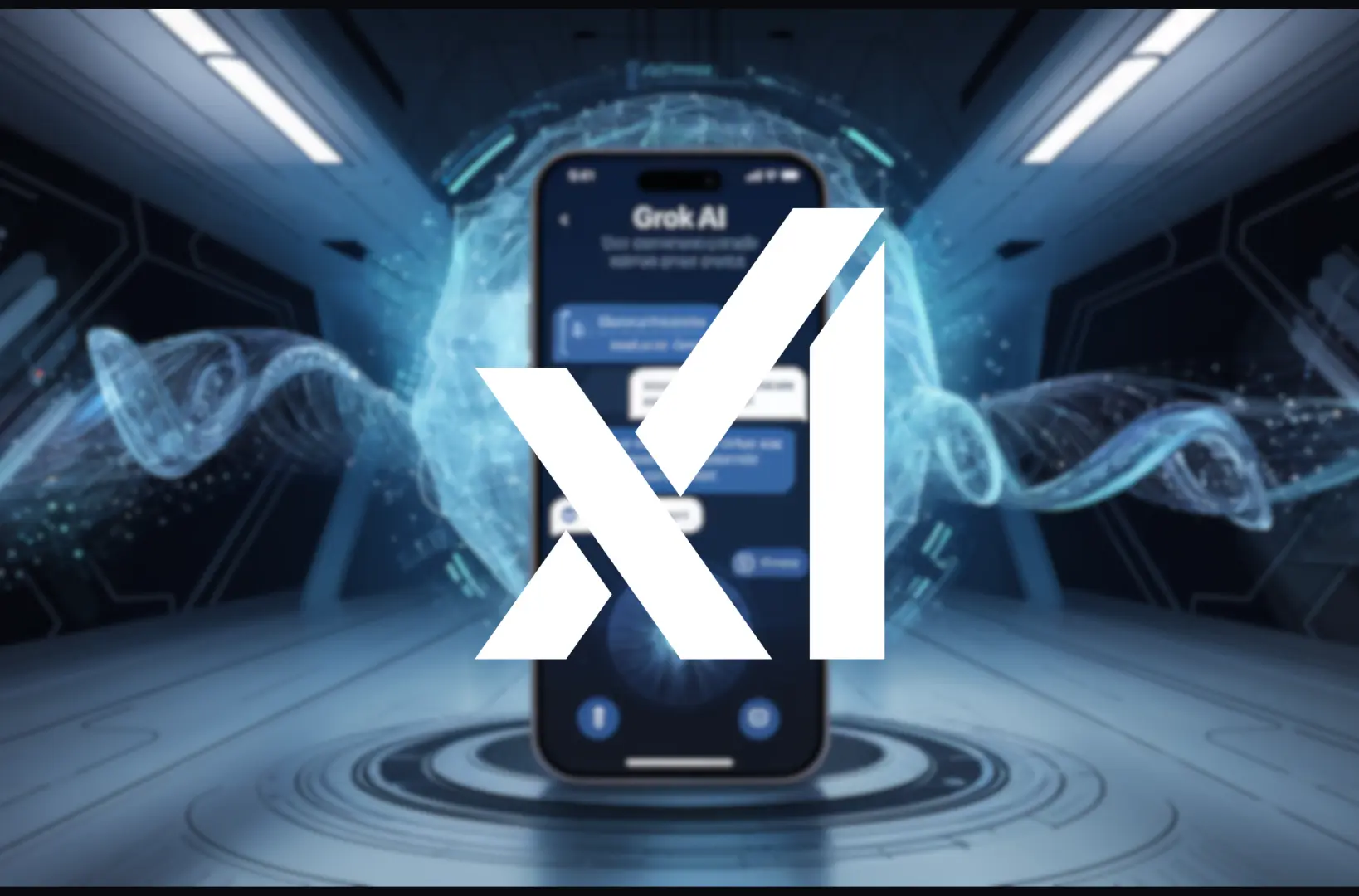Apple has continually set the standard for seamless technology, making its ecosystem a favorite among users worldwide. Whether you’re a long-time Apple enthusiast or a newcomer, exploring the intelligence features integrated into your iPhone, iPad, or Mac can elevate your experience. From simplifying multitasking to enabling smarter ways of working, these features showcase how Apple uses advanced AI to make everyday tasks easier.
In this blog post, we’ll take a closer look at five standout Apple Intelligence features that you need to try today. Let’s unlock the full potential of your Apple device and transform how you interact with technology.
1. Live Text: Extract Text from Photos and Videos
Imagine being able to copy, paste, or search text directly from a photo or a video. With the Live Text feature, this is now a reality. Apple’s Live Text uses advanced Optical Character Recognition (OCR) to identify text in photos, screenshots, and paused video frames. This feature is available across iPhone, iPad, and Mac, and it works seamlessly in multiple languages.
How to Use Live Text:
- Open a photo or pause a video with text.
- Tap and hold the text within the image.
- Options like “Copy,” “Translate,” or “Search” will appear.
- Copy text from a business card to save contact information.
- Quickly grab Wi-Fi passwords from screenshots.
- Translate foreign text while traveling.
Why It’s a Must-Try:
Live Text eliminates the need for additional apps or manual typing, making it a game-changer for productivity. It’s particularly useful for students, professionals, and travelers who deal with text-heavy visuals regularly.
2. Visual Look Up: Learn More About Your Surroundings
Apple’s Visual Look Up brings the power of AI to your photo gallery, identifying objects, animals, plants, landmarks, and even popular dishes. This feature adds a layer of discovery to your photography, allowing you to gain insights with a simple tap.
How to Use Visual Look Up:
- Open a photo in the Photos app.
- Swipe up or tap the “i” button for detailed information.
- If Visual Look Up is available, you’ll see an option to explore more about the subject.
Practical Applications:
- Identify a rare plant during a hike.
- Learn about an architectural landmark from your vacation photos.
- Discover more about a dish you enjoyed at a restaurant.
Why You’ll Love It:
Visual Look Up is perfect for the curious mind, offering instant information about the world around you. It’s a fun and educational way to turn your photos into interactive learning moments.
3. Focus Modes: Stay Productive and Distraction-Free
In a world full of distractions, Apple’s Focus Modes help you regain control over your time and attention. This feature allows you to create tailored modes like Work, Sleep, or Personal Time, filtering notifications and apps based on your preferences.
How to Use Focus Modes:
- Go to Settings > Focus and choose or create a mode.
- Customize the mode by selecting which apps and contacts can send notifications.
- Schedule or activate the mode manually when needed.
Practical Applications:
- Use Work Mode to block social media notifications during office hours.
- Activate Sleep Mode to silence all alerts except for emergencies.
- Create a Study Mode to focus on specific apps like reading or learning tools.
Why It’s a Must-Try:
Focus Modes are highly customizable and help you strike a balance between productivity and relaxation. Whether you’re working, studying, or simply unwinding, this feature ensures you stay in the moment.
4. Siri Shortcuts: Automate Your Daily Tasks
Apple’s Siri Shortcuts let you create custom voice commands to streamline repetitive tasks. Whether you want to send a preset message, play a playlist, or adjust your home automation system, Siri Shortcuts make it happen with a single command.
How to Use Siri Shortcuts:
- Open the Shortcuts app on your device.
- Browse the Gallery for pre-made shortcuts or create your own.
- Activate shortcuts via Siri, widgets, or automation triggers.
Practical Applications:
- Automate your morning routine by creating a shortcut that turns off your alarm, plays your favorite music, and starts your coffee maker.
- Use a voice command to text your ETA to a friend while driving.
- Create location-based shortcuts, like turning on your home lights when you arrive.
Why It’s a Must-Try:
Siri Shortcuts bring efficiency to your fingertips, saving time and effort in your daily routine. They’re especially helpful for managing smart home devices or staying organized on busy days.
5. Stage Manager: Revolutionizing Multitasking on iPad and Mac
Apple’s Stage Manager takes multitasking to the next level by organizing your apps and windows into resizable layouts. Available on the latest iPad models and macOS Ventura, this feature is designed for those who juggle multiple tasks at once.
How to Use Stage Manager:
- On iPad, enable Stage Manager from Control Center.
- On Mac, turn it on in System Settings under Desktop & Dock.
- Arrange apps into groups by dragging windows together.
Practical Applications:
- Keep your work apps organized while attending a video call.
- Use it for creative workflows, like editing photos while referencing notes.
- Manage personal tasks like budgeting alongside entertainment apps.
Why It’s a Must-Try:
Stage Manager brings desktop-like multitasking to the iPad and simplifies window management on the Mac. It’s perfect for users who need to stay organized while working across multiple apps.
Bonus Feature: iCloud Shared Photo Library
Looking to share memories effortlessly with friends and family? Apple’s iCloud Shared Photo Library allows you to create a shared library with up to five people. You can contribute, edit, and view photos together in real time.
Why It’s Worth Exploring:
This feature is ideal for families and groups, ensuring everyone has access to shared moments without cluttering individual libraries.
Final Thoughts: Experience the Intelligence Revolution
Apple’s intelligence features are more than just tools—they’re enablers of productivity, creativity, and convenience. Whether it’s extracting text from a photo with Live Text, identifying objects with Visual look-ups, or staying distraction-free with Focus Modes, these features redefine how we interact with our devices.
Take the time to explore these capabilities on your iPhone, iPad, or Mac. They not only save time but also add a layer of sophistication to your daily routine. As Apple continues to innovate, these features remind us of the limitless potential of technology to simplify and enrich our lives.
Which of these features are you most excited to try? Share your experiences in the comments!

Jahanzaib is a Content Contributor at Technado, specializing in cybersecurity. With expertise in identifying vulnerabilities and developing robust solutions, he delivers valuable insights into securing the digital landscape.